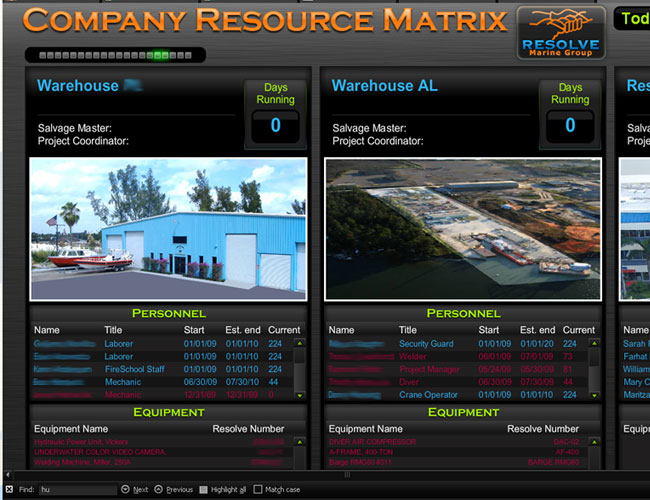Custom Flash Tracking
MVI LiveStats tracks Adobe Flash components. Tracking Adobe Flash content involves a number of technical hurdles. First, you must develop a custom interface to ga.js so that your Flash application can execute the appropriate Analytics method, such as trackPageview or trackEvent. In addition, you must also anticipate whether your Flash content will have access to the browser Document Object Model (DOM) since tracking fails for those objects where access to the DOM is denied. This involves understanding how to use the External Interface call in ActionScript to access the browser DOM and to degrade when access is denied.
MVI Live Stats component simplifies tracking your Flash content and handles DOM access gracefully. It is useful for a number of common tracking purposes in Flash, such as embedded Flash widget on an HTML page, standalone Flex application, Flash-only site hosted on an HTML page and distributed Flex game or program where the developer has no control over where the widget will be placed.
Keep in mind that tracking applications in Flash have some structural variations from tracking website pages. Familiarity with analytics tracking is essential to understanding how this plug-in works. You can also view the Design Documentation for this project for detailed information.
You can develop tracking for Flash in either Adobe Flash or Adobe Flex environment. Each environment requires a different component, which you can be set up in one of two ways for each environment:
Adobe Flash
Add and configure a simple component in the component inspector and drag it to the stage. Import the Flash Tracking libraries directly into your library and start coding.
Adobe Flex
Include an MXML component that you configure from am MXML file. Import the Flash Tracking libraries into your script tags/AS3 files.
In order to use the Flash tracking component in your environment, you either use the visual tools inside Flash, or you set up the tracking object directly in your code. Regardless of whether you are setting up the component visually or via code, you provide the following: the web property ID, the tracking mode and the debugging mode. o the matter which environment or tracking mode you use, you can turn debugging on to validate and test your tracking.
Depending upon how you distribute your Flash content, the Flash component communicates to the MVI Live Stats servers either by bridging the communication between the Flash content on an existing Analytics tracking installation or by communicating directly with the MVI Live Stats servers. These two modes are called bridge modes. Both modes use the same tracking functionality. In addition to choosing a communication mode for MVI Lives to track, you can also use a debug mode to troubleshoot or validate your tracking.
Resolve wanted a flashy application to display at their terminals in their warehouses and corporate office. In addition to being visually appealing, this application needed to convey relevant data at a glance.
MVI programmed a backend that displayed their currently open jobs in columnar format. The mockups were then converted to flash so they could scroll across the screen.
We invited RMG to test it out and also showed the application to a group of testers. We reviewed the suggestions and applied the necessary changes.
The final product is displayed in the corporate office on a high-resolution Plasma TV in the conference room and can also be launched from any computer as long as the user has the correct login and password.