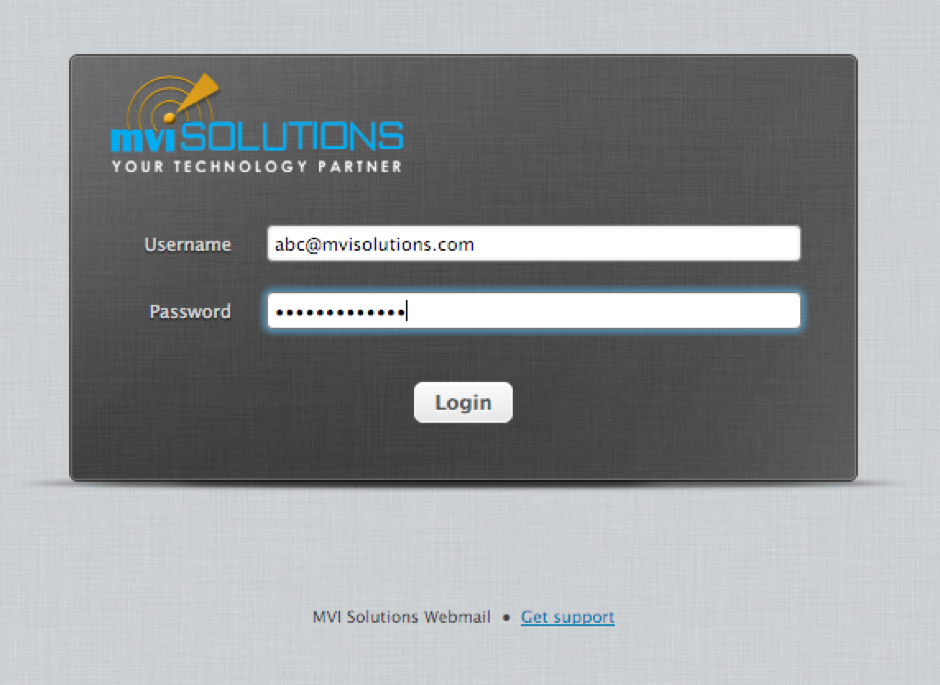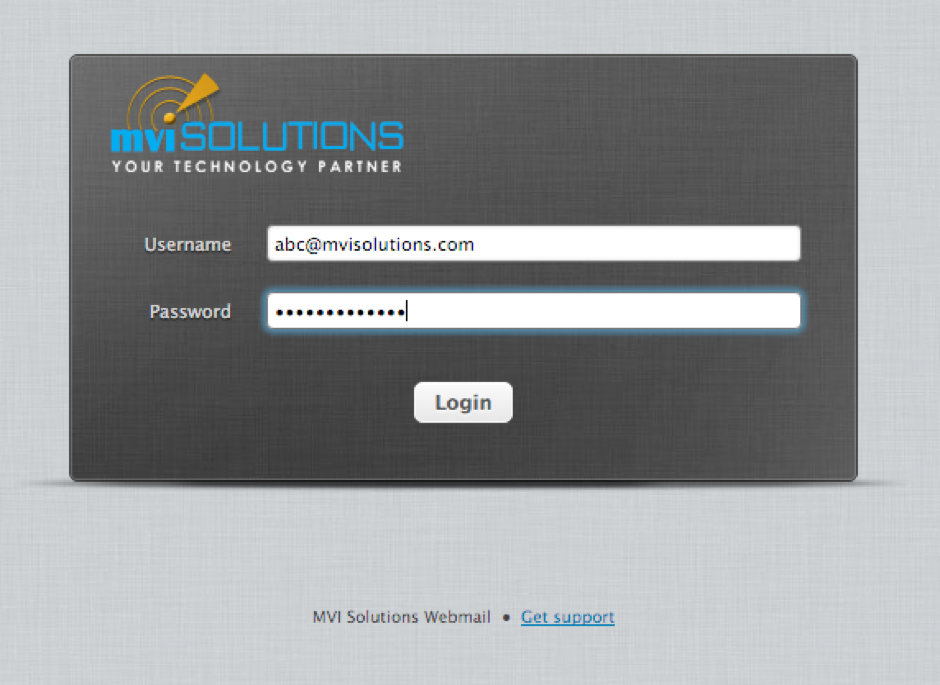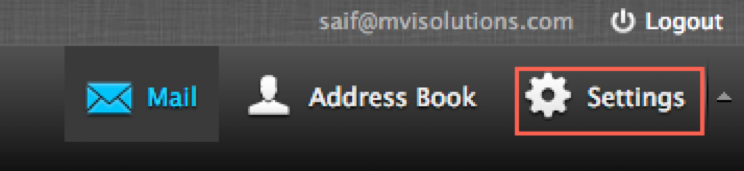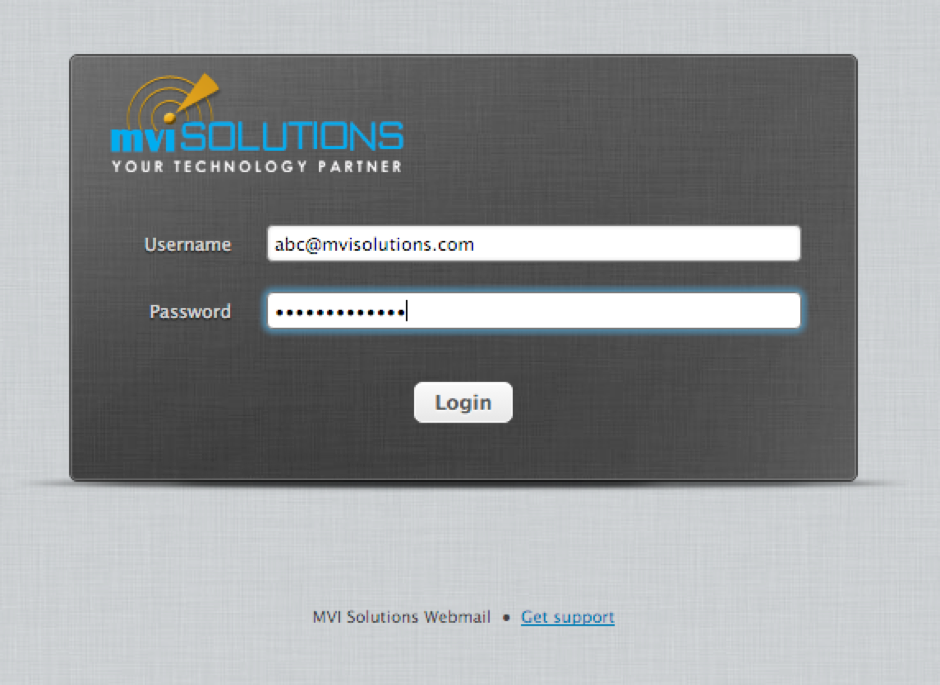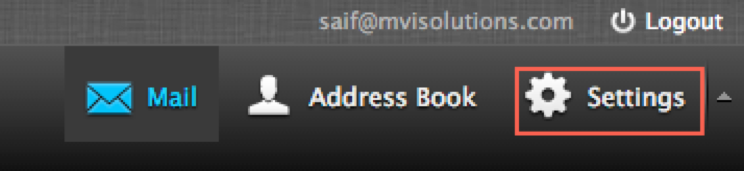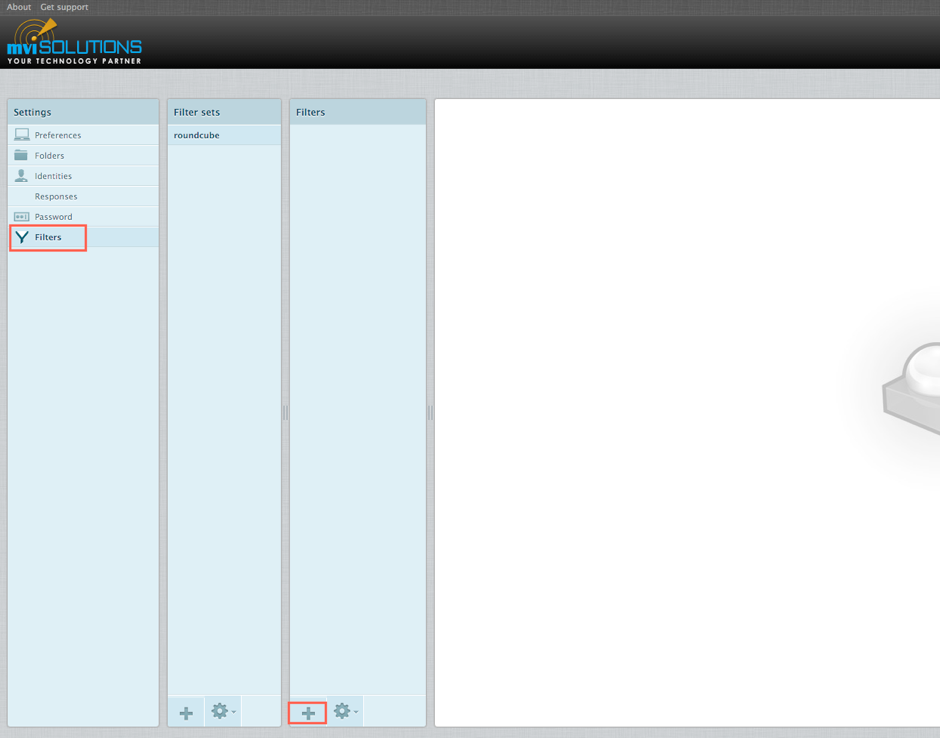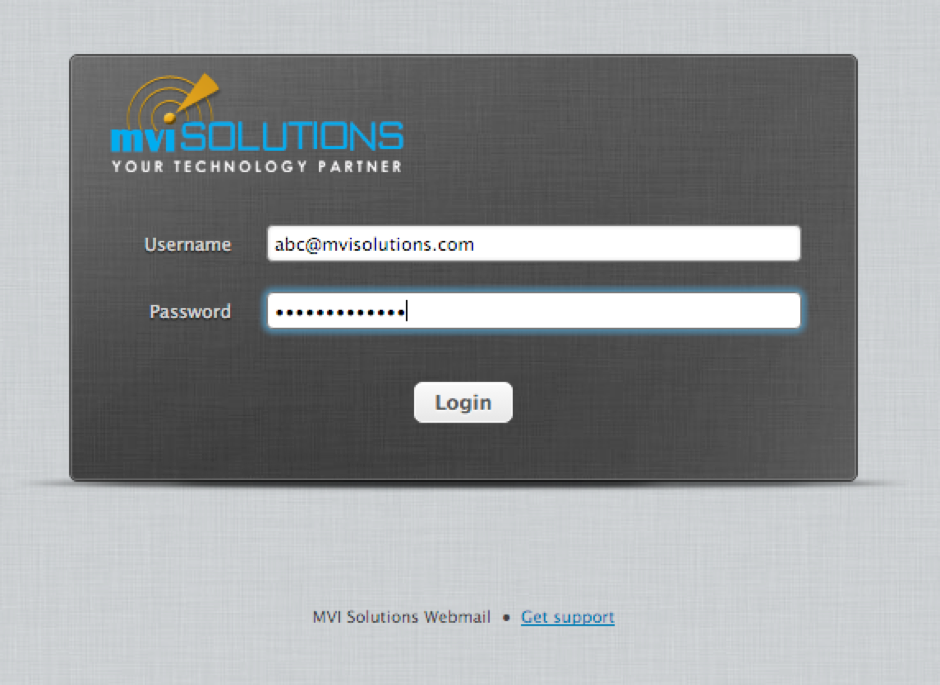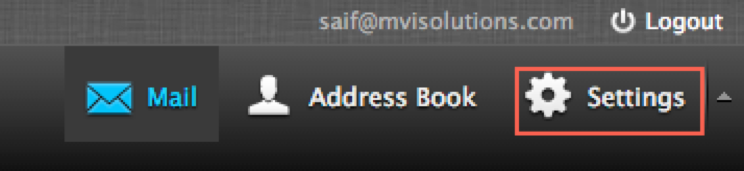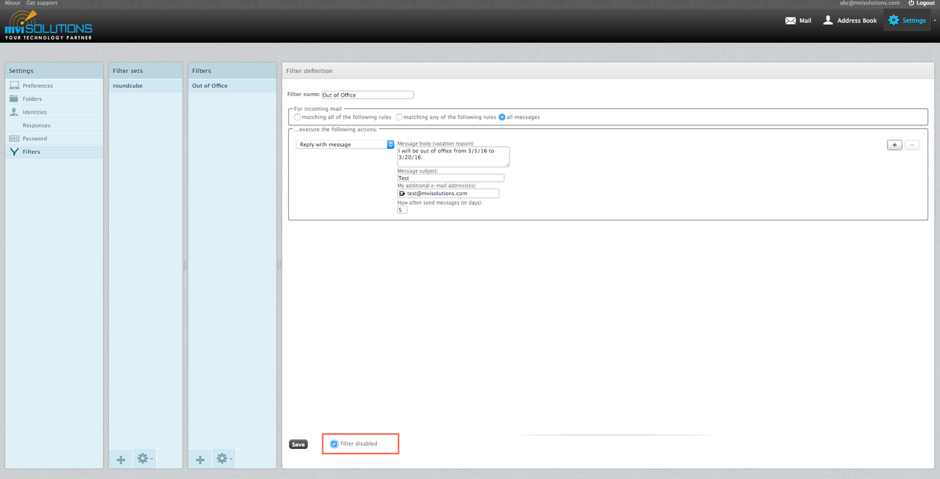Webmail Client From MVI Solutions
Webmail (or web-based email) is any email client implemented as a web application running on a web server. MVI uses Iredmail software and it can be accessed at https://webmail.mvisolutions.com
MVI as email providers also offer email access by a desktop email client using standard email protocols, as a provider we offer both webmail client as part of the email service included in their internet service package.
As with any web application, webmail’s main advantage over the use of a desktop email client is the ability to send and receive email anywhere from a web browser. Its main disadvantage is the need to be connected to the internet while using it. There exist also other software tools to integrate parts of the webmail functionality into the OS.
Email users may find the use of both a webmail client and a desktop client using the POP protocol presents some difficulties. For example, email messages are downloaded by the desktop client and are removed from the server at present time, will no longer be available for the webmail client. The user can preview messages using the web client before they are downloaded by the desktop email client. Or, one may choose to leave the emails on the server. The use of both a webmail client and a desktop client using the IMAP protocol allows the contents of the mailbox to be consistently displayed in both the webmail and desktop clients and any action the user performs on messages in one interface will be reflected when email is accessed via the other interface. There are significant differences in rendering capabilities for many popular webmail services, MVI prides itself with the most automated email service possible.
To use MVI Solutions webmail services:
- Go to https://webmail.mvisolutions.com
- Put your full email address in the “Username” box and your password in the “Password” box. Hit the “Login” button
- After login, you can view your inbox, sent emails, compose the new email, changing password etc.
How to change mailbox password hosted with MVI Solutions:
- Go to https://webmail.mvisolutions.com
- Put your full email address in the “Username” box and your password in the “Password” box. Hit the “Login” button
- On the next screen, click on Settings.
- This will take you to a new page. Click on “Password” and it will give you a form where you would have to put your old password and new password. Click on the “Save” button.
- Your new password will be effective immediately.
IMPORTANT NOTE: After changing the password, make sure that you are using the new password on all your devices including webmail and outlook. Otherwise, if you continue using the old password and try to access the mailbox, the email server will blacklist your IP address automatically. Sometimes the IP maybe your office IP address which will prevent all users in your office to access their mailboxes.
How to add/enable “Out of Office” Auto Responder:
When you are going off on a vacation, you want to add an auto responder for your mailbox that will send an automated notification email to the sender with a message set by you.
- Go to https://webmail.mvisolutions.com
- Put your full email address in the “Username” box and your password in the “Password” box. Hit the “Login” button
- On the next screen, click on Settings.
- This will take you to a new page. Click on “Filters” in the “Settings” Column, then click the “+” button under the last column, the “Filters” Column. This will show a form.
- In the form, put a name of the filter. E.g. “Out of Office”. In the “For incoming mail” section select “all messages”. In the “execute the following actions” section, Click on “Move the message to” and a drop down will appear.
- From the drop-down, select “Reply with Message”. Fill in the form on the right side with your vacation message, subject and you may put additional email address as well. In the “How often send messages (in days):” put in 5.
- Click “Save”. You are all set. An automated email will be sent to the sender with the message that you’ve put in.
How to Disable “Out of Office” Auto Responder:
- Go to https://webmail.mvisolutions.com
- Put your full email address in the “Username” box and your password in the “Password” box. Hit the “Login” button
- On the next screen, click on Settings.
- This will take you to a new page. Click on “Filters” in the “Settings” Column. Select the “Out of Office” filter. From the right bottom portion, tick the “Filter Disabled” checkbox. Your filter will be disabled.